IP Address Configuration for DI-71X-E Data Loggers
DI-71X Ethernet data loggers and WinDaq Data Acquisition software make data acquisition over any network a snap. You can access your DI-71X Ethernet device over a local area network, remotely over a sub-network through a router or even over the internet! In this application note I'll outline the basic networking principles involved. I'll discuss the basic set-up for each of the aforementioned applications and provide step-by-step instructions that will have you acquiring data in no time.
This application note deals strictly with networks that use Dynamic Host Control Protocol (DHCP). DHCP makes adding an Ethernet device to your network nearly transparent by automatically detecting and assigning an IP address to each device that is connected. Some networks however do not incorporate DHCP. These networks are referred to as “static” and require that you manually assign an IP address to each device. Static networks will be discussed in a future application note.
Almost every school or business PC is connected to a local area network (Figure 1). A local area network (LAN) generally consists of several PCs, servers, printers, a router, and a modem (the router and modem are sometimes combined in the same piece of hardware). A LAN allows users to share and exchange information freely as well as access the World Wide Web or E-mail via a common internet connection (DSL, Cable, etc.).
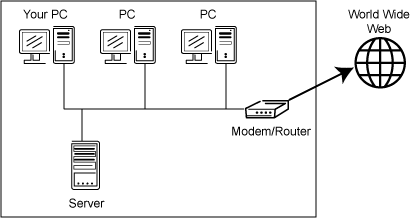
Figure 1 — A Local Area Network.
Each device (PC, Server, etc.) in a LAN is assigned a unique IP address. In much the same manner that your home address directs the post office where to send your mail, IP addresses direct the flow of information within a network.
Installing a DI-71X-E on your LAN
The Dynamic Host Control Protocol (DHCP) makes adding a DI-71X data acquisition device to your LAN simple. Just plug it into a network port! Once connected, the DHCP device (usually your router) automatically assigns an IP address to the device (Figure 2). With an IP address assigned to your DI-71X-E you’re ready to install DATAQ Instruments utility software.
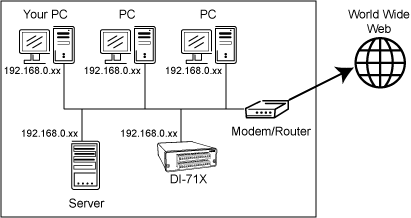
Figure 2 — Once connected, the DI-71X-E is assigned an IP address (192.168.0.xx)
During installation you’ll notice that every DI-71X-E device you have plugged into a LAN port is automatically detected and listed in the “DATAQ Instruments Installation” window (Figure 3). Once installation is complete you’ll have access to all listed devices.
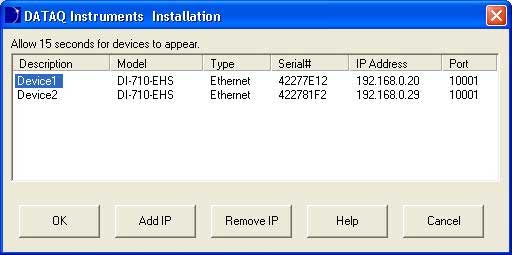
Figure 3 — Any DI-71X-E device plugged into a LAN port is detected and listed in the “DATAQ Instruments Installation” window.
Installing a DI-71X-E on a Remote Sub-Network
A sub-network is a separate internal network unto itself. Using a router, it is possible to access devices on different sub-networks. You might encounter such a scenario in a manufacturing environment where there is an office network as well as a sub-network on the manufacturing floor.
When installing a DI-71X-E on a sub-network (Figure 4) the DHCP server on your LAN cannot access the device directly. It sees only the IP address of the sub-net router. In order to access the device you must specify and forward a port on the sub-net router where the DI-71X-E can be found.
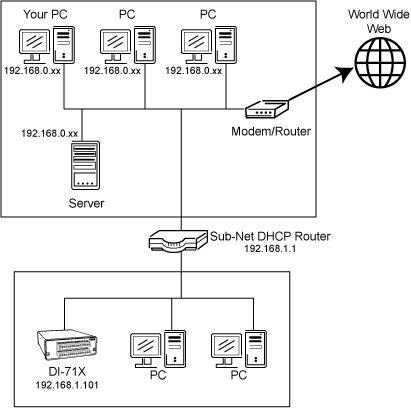
Figure 4 — A DI-71X-E installed on a sub-network. Both networks use DHCP.
You can specify and forward a port number in the remote control set-up program of the sub-net router (Figure 5). There are 64,000 available ports (some of which are reserved for other functions - like FTP or E-mail). Think of each port as an address within a zip code. Assigning a port tells the router where to send information from the DI-71X-E. Forwarding the port gives the router permission to send that information elsewhere when an external request is made for it.
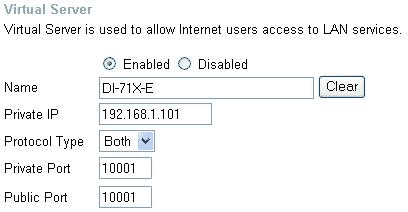
Figure 5 — The router set-up program allows you to specify and forward a port number.
You can access the remote control set-up program by typing the router IP address in an internet browser program such as Internet Explorer using a PC on that network. Generally speaking this is a job for your network administrator who knows which ports are available and which aren’t.
Once your PC knows where to find the DI-71X-E you’re ready to install DATAQ Instruments utility software. During installation the ‘DATAQ Instruments Installation’ window will appear.
To install your sub-net connected DI-71X-E:
- Click on the “Add IP” button. This will display the “Remote IP Address” window (Figure 6).
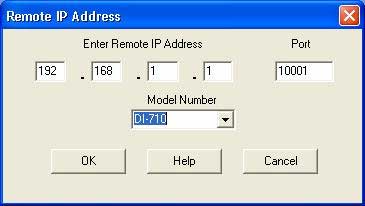
Figure 6 — Enter the IP address and port number in the “Remote IP Address” window. - Enter the router IP address along with the port number that you specified, select a model number and click “OK.”
- Continue as prompted through the installation program until your DI-71X-E is successfully installed.
Installing a DI-71X-E via the Internet
A DI-71X-E data acquisition device can be accessed via the internet in the same manner as the Remote Sub-Network described above. In the case of communication over the internet (Figure 7), each internet service provider (ISP) assigns an IP address of its own to each modem. It is this IP address that must be specified in order to access a DI-71X-E at a remote site.
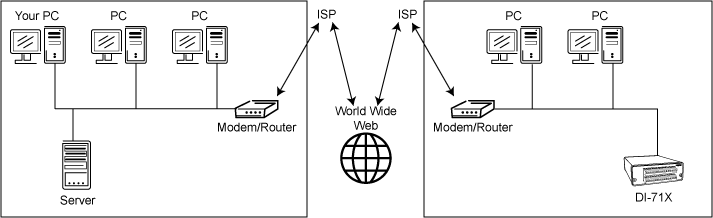
Figure 7 — A DI-71X-E connected via the internet. The individual ISPs assign an IP address to each modem.
Several websites are available to help you determine the IP address assigned to a particular modem by its ISP (Figure 8). Type “my IP” into a search engine for a list of sites. Remember that the utility must be accessed from the network for which you want the public IP address.
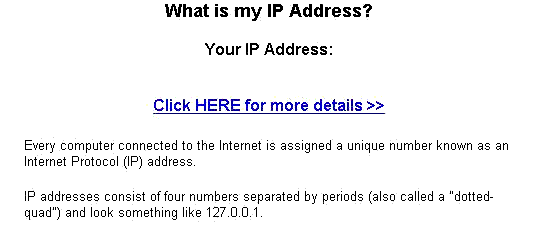
Figure 8 — Screenshot from www.whatismyipaddress.com
Just as with the router in our previous example, you must also specify and forward a port number that indicates where to look for the DI-71X-E on the remote modem. This information is then entered into the “Add IP” window, along with the modem’s IP address during installation.


 View Cart
View Cart sales@dataq.com
sales@dataq.com 330-668-1444
330-668-1444